Whenever I post my images online, or while I am teaching my photography courses and workshops, my students and my friends / fans are always asking me which software I use to edit my images: Photoshop or Lightroom? If you don’t know exactly what these tools are and the differences between the two, it’s difficult to choose which one you will want to use. So I decided to write a few words about this matter to shed some light and let the others know what my opinion about the 2 software is, and which one I use and why.
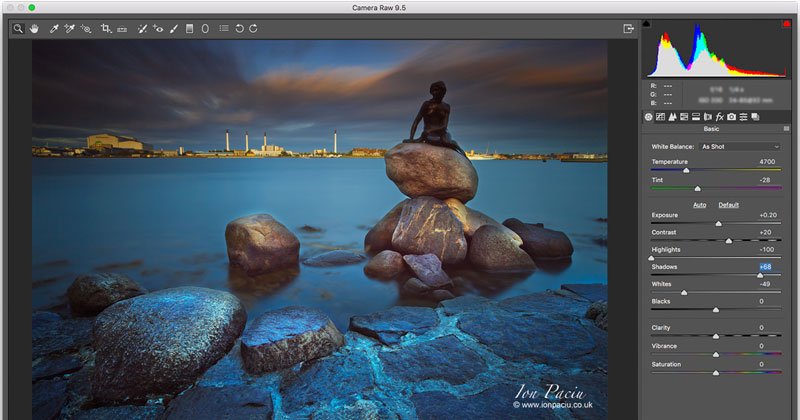
Adobe Photoshop main screen – interface
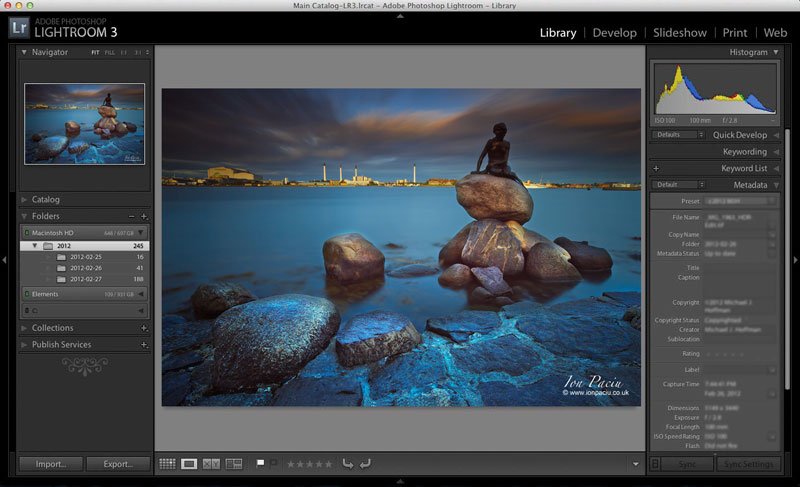
Adobe Photoshop Lightroom main screen -interface
So, I only use Adobe Photoshop and not Adobe Photoshop Lightroom and in this article I will talk about the main differences and similarities between these two Adobe products, why I only use Adobe Photoshop, and what the two programs can and can’t do. This also applies to Aperture (from Apple on Mac) software which is very similar with Lightroom.
What is Photoshop?
Photoshop is a very advanced and complex image editing software which can convert your raw files into usable formats and also offers a variety of functions / tools / brushes (whatever you want to call them) which help photographers and many other image editors to convert, edit, and optimise their images into a largely recognised usable format (such as jpg, tif, png, etc.).
Photoshop is a very powerful editing tool which allows image editors and photographers to improve and enhance their original images to fine-tune them and perform some advanced changes; such as straightening perspectives, dealing with blemishes, cleaning spots from the images, and many, many other advanced features. Photoshop also offers some (quite important to my workflow) selective editing tools which allow the user to make changes to only one part of the image.
What is Lightroom?
Lightroom’s full correct name is Adobe Photoshop Lightroom. I personally do not consider Lightroom as editing software, but a pre-editing tool and also an image management tool. So, technically Lightroom is a raw converter, which can also be linked to Photoshop trough another piece of software: Adobe Bridge; so that when you finish the raw basic conversion you can transfer the image into Adobe Photoshop for advanced editing. Lightroom offers some specific functions (which have nothing to do with editing) which Photoshop currently doesn’t and the other way around, and also some basic editing fucntions.
Lightroom was initially created for managing a large batch of images and includes an image library (it’s importing the images into an incorporated database) allowing the user to keep the media files organised in one place. Lightroom also offers an image viewer which allows the user to go through their images and make selections. Photoshop does not offer an image database or a viewer because it is only an editing software hence you need to organise your images by yourself. I personally like to do that – I like to manage my images myself.
When I first tried Lightroom I realised that it is only a pre-editing software which allowed me only to convert my RAW files and make very basic changes. I still had to open the image in Photoshop in order to fine-tune most of my images, to optimise and finish them. It was too complicated for me, and I decided it is inefficient and not for me. So I decided that I will keep organising and filling my photographs manually.
Lightroom also offers the image metadata viewer which allows the user to see full / complete exif data (all the technical info – settings and much more) of an image, again this is something that I am not interested in. I never look at my settings or any other data in my images so I decided this function is not for me. Photoshop offers only a few details in terms of exif data but to me it’s more than enough. I just use Photoshop to edit my images, not for anything else.
Lightroom also allow the user to make slide-shows, to print images and export image galleries for the web, these are also other features that I am not interested in, so a no go for me. I do not print images, I do not export galleries and I don’t do sideshows so these features are of no help to me.
In the end, after I tried and tested Lightroom as much as I could, my conclusion was that I will only use Photoshop as it is the only complex / complete image editing tool while Lightroom is more of an image management tool which also offers some limited image editing, very basic functions, and some other features which I don’t need in my workflow. So Lightroom is not a dedicated image editing tool, in my opinion is just a raw converter with some basic editing capabilities and an image management tool incorporating an image library.
Lightroom Image Editing Functions and Tools
Lightroom offers an array of basic editing functions. Some of the most important are the following:
- White Balance correction
- Exposure correction
- Recovery
- Fill Light
- Brightness adjustment
- Contrast adjustment
- Clarity adjustment
- Vibrance adjustment
- Saturation adjustment
- Curves adjustment
- Highlights adjustment
- Shadows adjustment
- Hue adjustment
- Saturation adjustment
- Luminance adjustment
- Sharpening
- Masking
- Graduated Filter
- Noise Reduction
- Lens Correction adjustments (distortion, Chromatic, Aberration, Vignetting, etc.)
- Crop & Straighten
The basic changes made on the images opened from a raw file in Lightroom can be saved and they are called “Presets” (it’s a copy of a function applied to an image – i.e.: contrast) and they can be applied to a group of images as well, (batch image editing). This is another function which I am personally not interested in as I do not do batch post-processing / editing, I always edit each of my images individually.
Photoshop Image Editing Capabilities
All of the above Lightroom functions / editing capabilities are also available in Photoshop raw editing, so both Adobe Lightroom and Photoshop have exactly the same basic functionalities in the raw info extraction phase.
So, everything that can be done in Lightroom can be done in Photoshop as well, but Photoshop, as an advanced editing program, also offers a wide variety of advanced editing capabilities / tools / brushes which Lightroom doesn’t.
So, as I mentioned previously, because I am not interested in an image management tool, Photoshop is the right editing tool for me. I prefer to only use only one piece of software.
Some image editors and photographers use, as part of their workflow, both Lightroom and Photoshop together and connect them through Adobe Bridge. This is often because they use Lightroom to manage their images.
Which one should you use, Lightroom or Photoshop?
So which software should you use, Lightroom or Photoshop? Since all the tools / features / functions available in Lightroom’s are also available in Photoshop (apart from the image management capabilities), it would make sense to use only Photoshop, right? Unless you want an image file management tool, a picture library and do just simple basic image editing (contrast, brightness, colour saturation, etc).
But, if you are planning to use some of Photoshop editing brushes / tools which are most of the time needed, and if you begin with Lightroom, eventually, you will still have to use Photoshop as well (unless you will only do only small / basic adjustments), so you will have to get Photoshop as well to be able to apply editing functions which you cannot apply in Lightroom.
Also, if you will use Photoshop you can also buy and use third party plugins as well, I own one or two which are very helpful.
I would also like to mention one thing: lately, I noticed Adobe began to add some of the brushes from Photoshop into Lightroom as well, so, I have a feeling that Adobe is planning to merge the 2 software and make one complete image management and editing software by including both Lightroom and Photoshop in one platform which will probably offer all features and capabilities of the 2. We will see.
As I am not looking for software to manage my image library, and prefer to manage my image storage myself, Photoshop is the right choice for me as a photographer. You might have different needs or opinions and decide to use Lightroom and Photoshop together, but unless you really want a separate program to manage your image database, Photoshop is the better choice in my opinion.
How to buy Photoshop or Lightroom
Lightroom and Photoshop are not available to buy and own anymore as a stand-alone software, you can only download and use them now as part of Adobe’s Creative Cloud Photography subscription service, which is a prepaid service and you will pay a monthly subscription which currently is £8,57.
To avoid confusion, just to explain: when searching for and buying Adobe image editing products, there are 2 packages which include Lightroom and Photoshop products: you can buy them part of the Creative Cloud All Apps option £45,75 per month or part of the Creative Cloud Photography option £8,57 per month. Do not waste your money and time buying Creative Cloud All Apps which contains some extra applications which you won’t need to edit your images. Buy the Creative Cloud Photography which actually now includes both Lightroom and Photoshop software together, in the same package. A rather strange move from Adobe offering Lightroom for free along with Photoshop? As I said….they are planning something, for sue.
You can buy Creative Cloud Photography which includes both, hereAdobe Photoshop or Adobe Photoshop Lightroom here.
If you already own any version of Lightroom or Photoshop as a standalone software and you want to upgrade to the latest version you have to purchase one of the monthly subscription versions.
Buying Photoshop and learning how to use its complex features can be rather challenging. Photoshop can be very rewarding but it can also be a very frustrating experience and trying to learn from the books or online is not an easy or the best option.
Book your place on one of our photoshop courses here to learn more.

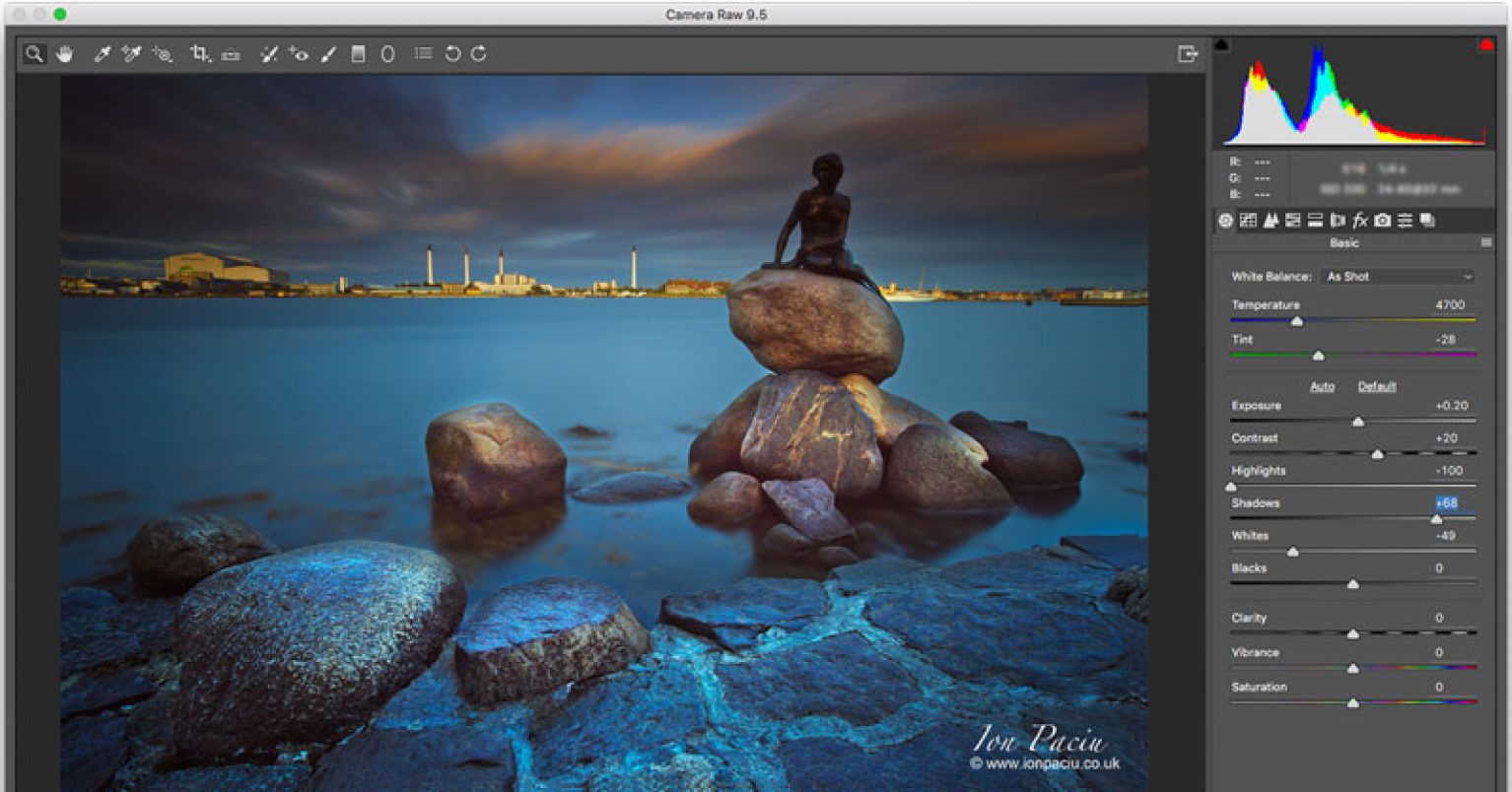

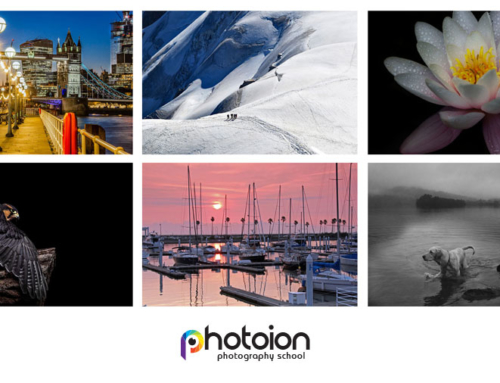
Leave A Comment